We will create lunche template and auto-scaling group
Where there is no red arrow or description, leave the default values
Under the instances select Lunch Template

We do not have any templates so create one

Give it a name and scroll down
We put LT1 witch stands for Lunch Template 1

Chose AMI and instance type
In our case is Amazon Linux 2 & t2.micro

Select your Key pair your VPC and security group
You have to have you key pair created or click create new key pair. Select VPC and Security group

Select your Security Group and live default Volume settings
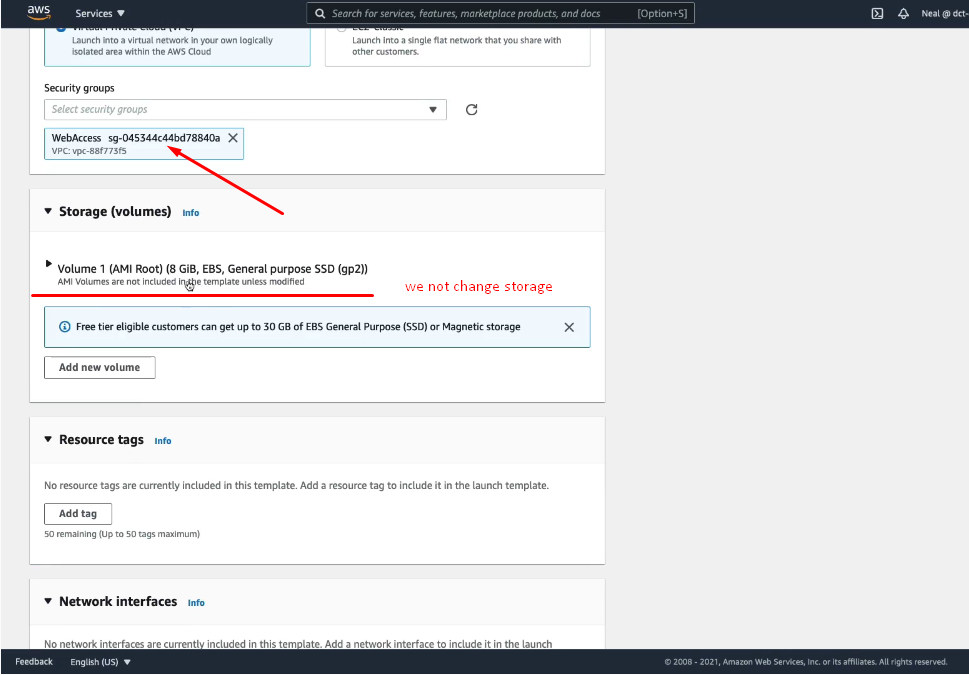
N0 add tags or network interface at this stage, go to advance details
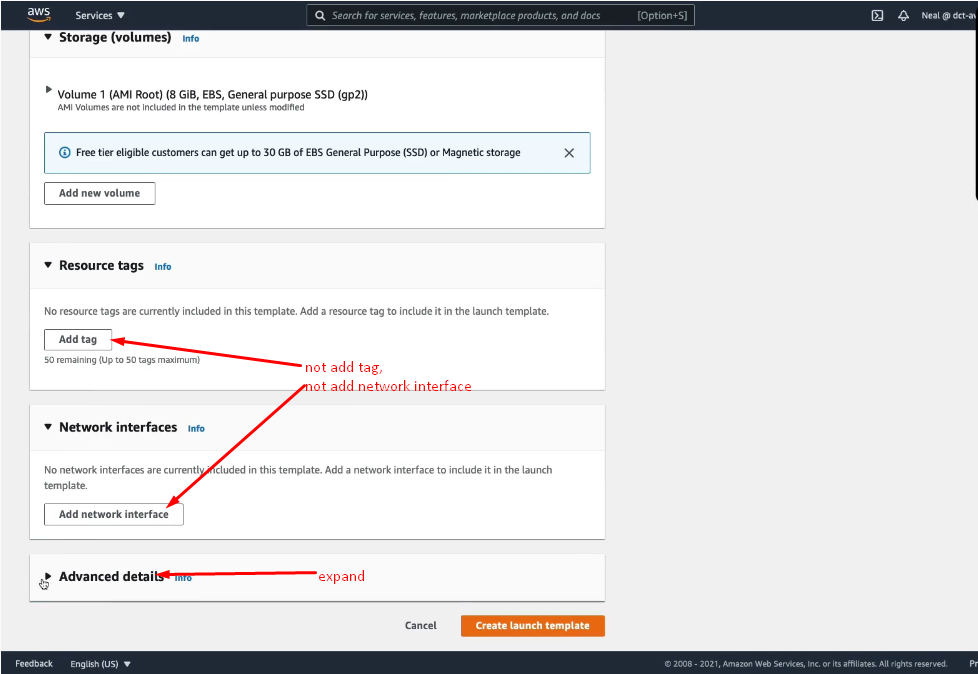
Past User data and CREATE LUNCH TEMPLATE

This code run when Instance launch
This code will create an Apache web server and index.html with content.
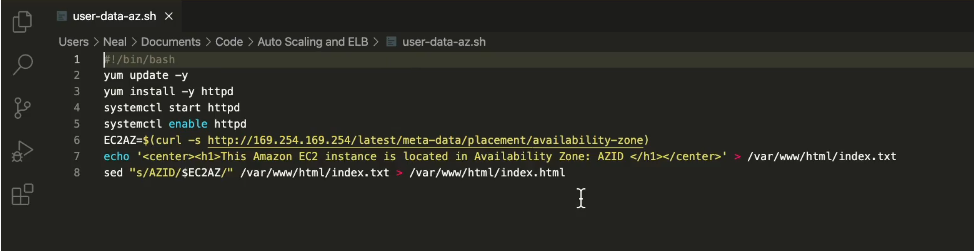
Copy User data
This code will work with Amazon linux
#!/bin/bash
yum update -y
yum install -y httpd
systemctl start httpd
systemctl enable httpd
INTERFACE=$(curl -s http://169.254.169.254/latest/meta-data/network/interfaces/macs/)
SUBNETID=$(curl -s http://169.254.169.254/latest/meta-data/network/interfaces/macs/${INTERFACE}/subnet-id)
echo '<center><h1>This instance is in the subnet wih ID: SUBNETID </h1></center>' > /var/www/html/index.txt
sed "s/SUBNETID/$SUBNETID/" /var/www/html/index.txt > /var/www/html/index.html
Past code and Create Lunch Template
and all done you create very own launch template

Crete Auto Scaling Group
On the bottom menu find Auto Scaling Group
We do not have any so create one

Give it the name
In our scenario ASG1 and from the drop menu select our Launch template, click next

Select VPC
and public subnets

Select desired capacity
we chose minimum and maximum running instances, and we do not at this stage chose scaling polices

Click next
no notification

and next
no tags and create

We create Auto scaling group

Check EC2 instance
and notices we got two running instances

Autoscaling group triger two instance
we got to fresh instance running

Autoscaling group activity
Under the activity we see we lunch two instances success
